Change from UW Gmail to O365
Changing your inbox from UW Google to Microsoft O365 can be simple (just change your forwarding) or complex (copy all old email)
Here are a few tips to think about ahead of the change.
Step 1: Clean up your mail: sort your current google account by file size. It's a good idea to search for the top 10-15 largest attachments out of your email. Here are some ideal inbox searches:
Search for all mail that is 10Mb or more:
larger:10M after:2009/5/15 before:2023/5/18
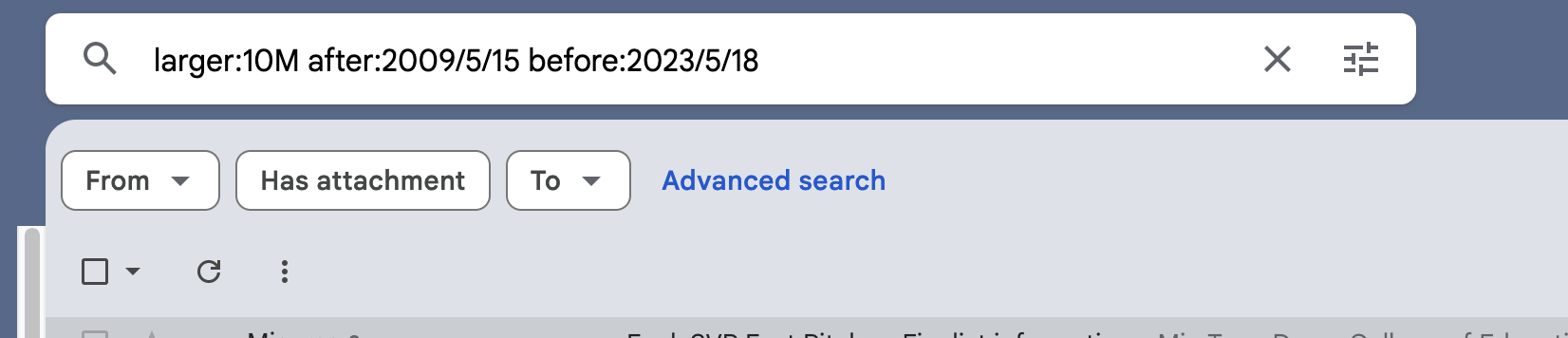
Remember:
- Generally, the longest retention time for any UW document is six years or less.
- Messages from students are transactional, they should be deleted in one year
- Email shouldn't be the system of record. Think about putting the information somewhere else. If you're searching in email as a reference, consider that it shouldn't be in email.
Step 2: Make the email forwarding change in your MyUW from Gmail to O365:
https://uwnetid.washington.edu/manage/?forward
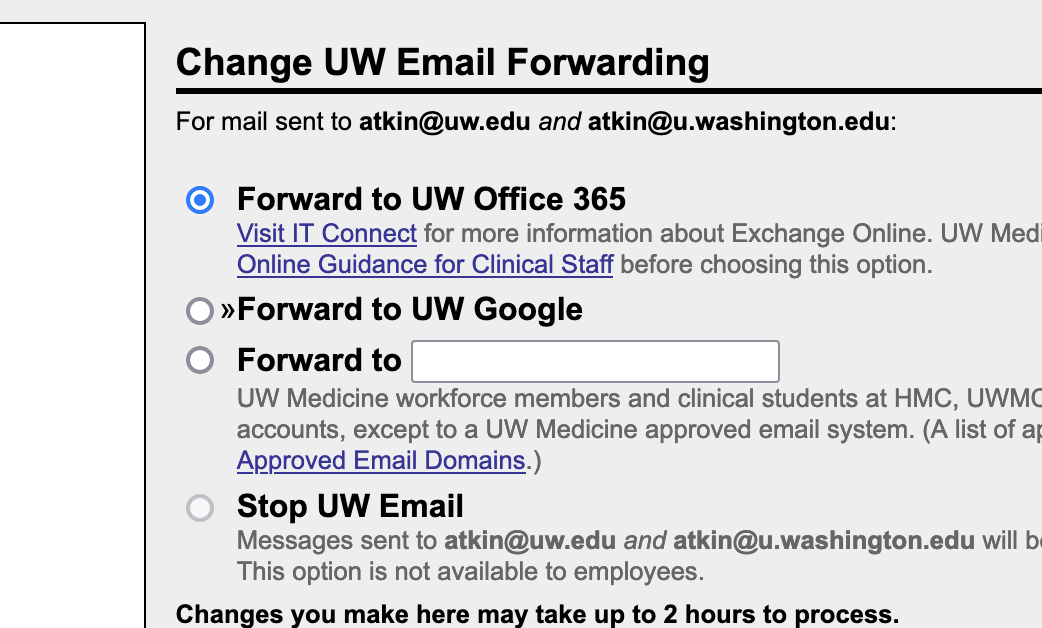
Step 2.5 (optional) Migrate your old email (with help from the tech team)
- setup Gmail in Microsoft outlook to download the mail
- export the mail as a .PST file from outlook
- reset Outlook, setup Outlook with O365
- import the .PST
Step 3: Your new inbox location: https://www.office.com/ sign in with your netid@uw.edu
Don't forget about your Calendar. This can be exported and imported too:
- Export from you Google calendar (three dots > Settings and sharing > Export calendar
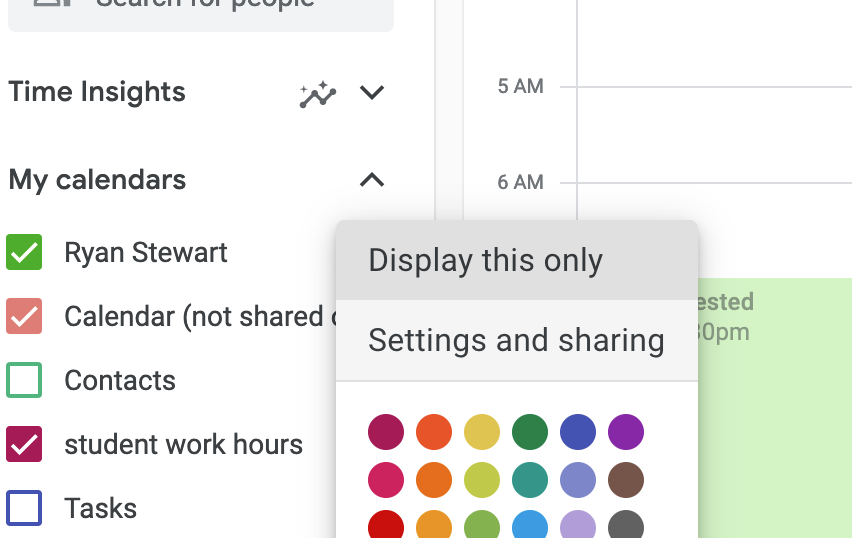
- Unzip the export
- Go to your calendar in the web
- Click "add calendar"
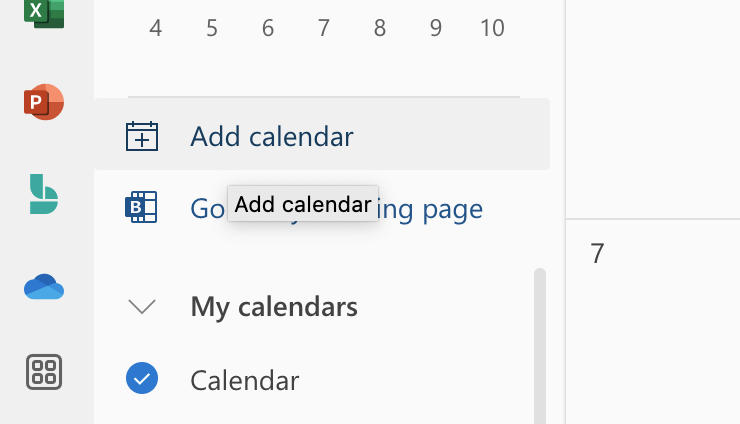
- "Upload from file > Browse > select your .ics file.
- Pick "Calendar" and click "Import"