PVS: Add Markers to Video
1. Select the "Review" button on the left side of the screen
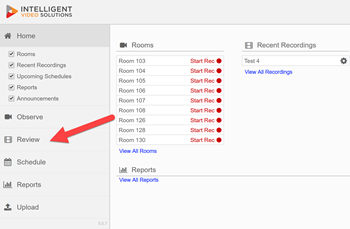
2. Select the recording you want to review

3. Once your video opens, you can navigate to specific moments on the timeline by selecting the specific marker on the "select marker" dropdown menu.
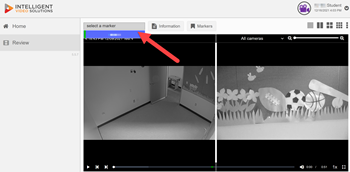
4. You can also select the Markers button to add or delete markers.
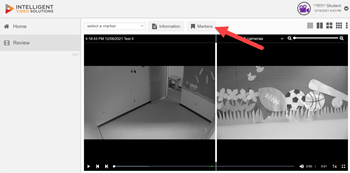
To delete an existing marker,
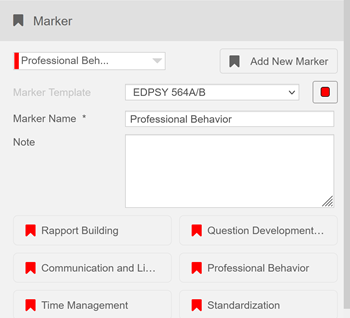
a. Click on the desired marker on the "select a marker" dropdown within the Marker dialog box
b. Select the "Delete" button to delete the marker or select a new marker if you just want to change the marker's name
c. Select the add new marker button if you want to add more markers.
d. Select the Marker template
e. Select a marker name or Write your own name if it is not one of the available marker options
f. Select the Home button once you are done